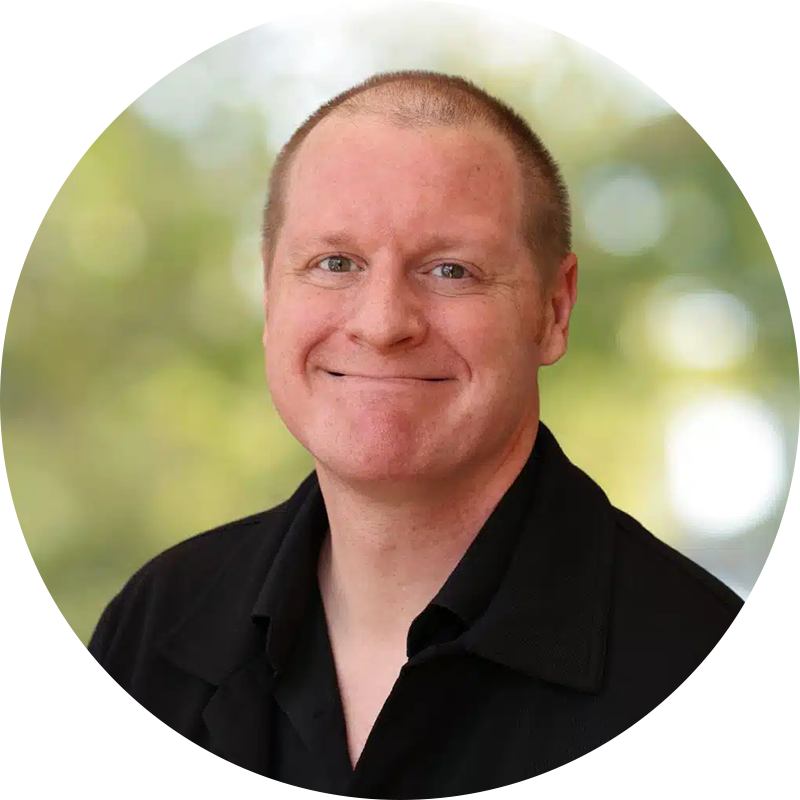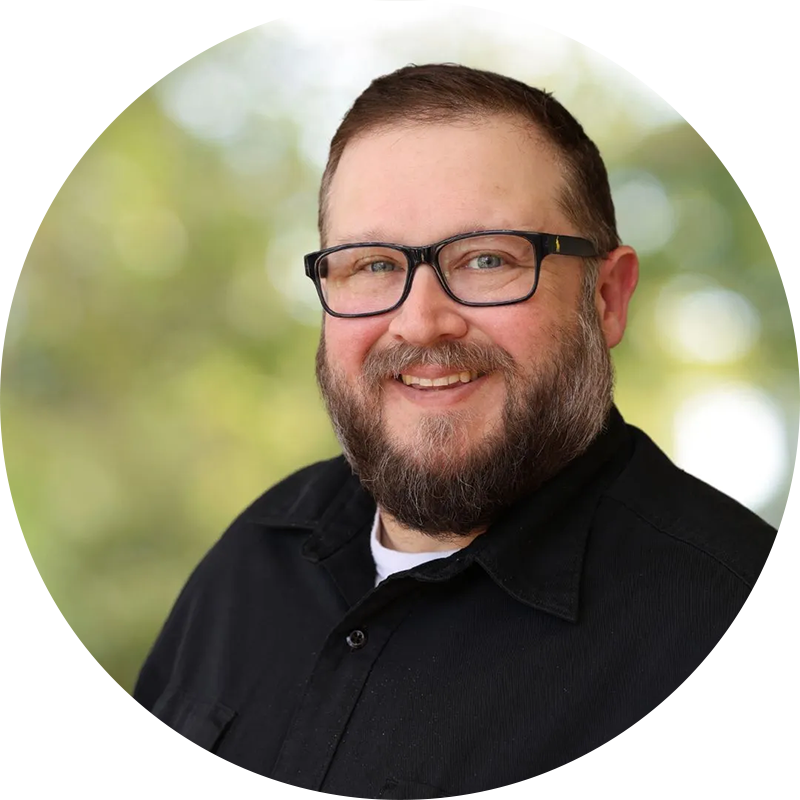In a digital era where efficiency defines success, mastering the art of split-screen functionality can transform your workday. Whether you’re managing software development projects, coordinating teams, or analyzing multiple data sources, knowing how to split the screen effectively offers a game-changing boost to your workflow.
With tools like screen sharing, dual monitor setup, and window management techniques, today’s multitasking environment has never been more accessible or more powerful. This blog explores everything from the basics to pro-level productivity hacks using split-view features.
What Is Split Screen and Why Does It Matter?
Split screen refers to the ability to divide your screen space to run and view multiple applications simultaneously. This feature isn’t just for multitaskers—it’s essential for developers, project managers, designers, and virtually anyone navigating a modern digital workspace.
The biggest benefit? It minimizes the need to constantly switch between tabs or apps, reducing cognitive fatigue and improving focus. Think of it as placing all your important tools right in your line of sight, boosting your productivity with minimal effort. When paired with the right multitasking features, split screen turns a single monitor into a command center.
According to the American Psychological Association, multitasking can impair performance due to mental overload. However, by using tools like split screen, users can reduce unnecessary app-switching and cognitive strain, leading to more efficient task management.
Where Split Screen Shines in Development Workflows
In software development, the ability to see your code editor, documentation, terminal, and test results all at once can make or break productivity. By using split-screen modes or dual monitor setups, developers can streamline their development workflows, speed up debugging, and reduce context-switching errors.
For example, imagine running your IDE on one side and your browser-based documentation or GitHub repo on the other. Or even watching real-time builds while writing code. These setups create a frictionless development experience that aligns with agile principles like speed and continuous integration.
TDD vs BDD – How Split Screen Enhances Both Approaches
Test-Driven Development (TDD) and Behavior-Driven Development (BDD) are both iterative testing approaches, but each benefits uniquely from split view multitasking.
- In TDD, developers write test cases first and then develop code to pass those tests. With a split-screen setup, the test file can be visible alongside the source code, letting you iterate in real-time.
- In BDD, collaboration is crucial, often requiring access to user stories or behavior scenarios while coding. Keeping the behavior spec and implementation side by side enhances readability and reduces guesswork.

Using side-by-side apps, developers don’t lose track of business logic or code structure, creating a smoother handoff between testing and development teams.
Practical Setup Tips for Maximum Efficiency
Getting the most out of split-screen features depends on your hardware and operating system. Here are some practical tips to elevate your workspace:
- Use Snap Assist. On Windows 10/11 or Split View on macOS, to manage two windows on a single monitor easily.
- Consider investing in a dual monitor setup. This gives you more flexibility without cramping your screen space.
- Tools like DisplayFusion or Magnet (Mac). They can automate window management, helping you remember and reuse screen layouts.
- Label your workspace. Create dedicated zones for coding, testing, documentation, or communication platforms like Slack or Teams.
Anchor your most-used tools in a fixed position to develop muscle memory for quickly navigating them.
Common Mistakes and How to Avoid Split-Screen Fatigue
While split screen offers clear advantages, it can become overwhelming if misused. Over-cluttering your workspace or forcing too many apps onto one screen can lead to visual fatigue and reduced concentration.
Here’s what to avoid:
- Too Many Splits. Limit the number of active apps on one screen. Stick to two or three at most.
- Inconsistent Layout. Always using different screen arrangements can confuse your workflow.
- Poor Monitor Angles. An awkward dual monitor setup can cause neck strain. Keep your displays at eye level and aligned ergonomically.
To reduce split-screen fatigue, consider using focus modes or full-screen views for deep work when multitasking isn’t required.
Mastering Multitasking with Split View
Multitasking doesn’t have to mean chaos. With split view, you can strategically juggle different workflows while maintaining clarity and focus.
Using Side-by-Side Apps
Split screen is ideal for pairing:
- Code editor + live preview
- Spreadsheet + analytics dashboard
- Email + calendar
- Zoom call + notes
These side-by-side apps setups allow you to take immediate action – replying to an email while referencing a document, for instance, without toggling between windows.
Window Management Techniques
Optimizing your window management helps maintain consistency across your workflow. Here are some reliable techniques:
- Use keyboard shortcuts to snap windows quickly (e.g., Windows + Arrow keys).
- Set up virtual desktops for task-based organization (e.g., one for development, one for research).
- Use taskbar pinning to keep essential tools accessible.
According to a report by TechRepublic, professionals who adopt structured multitasking tips using split-screen tools report up to 40% improvement in task completion efficiency.
Productivity Hacks With Split View and Multitasking Features
Once you’re comfortable with split screen, take it to the next level using these productivity hacks:
- Split Vertically And Horizontally. Tools like Tmux or iTerm on Mac allow more complex splits, which is ideal for command-line work.
- Combine A Split Screen With Pomodoro Timers. To stay focused, have your timer open in one half and your task in another.
- Use Browser Extensions. Tools like Tab Resize or Dualless simulate dual monitors by splitting tabs.
- Create Automation Workflows. Apps like AutoHotkey or Apple Shortcuts can open and arrange apps for specific tasks automatically.
These multitasking features allow you to enter a flow state, cutting down on wasted motion and distractions.
Explore More with Coastal IT
At Coastal IT, we understand how powerful split-screen workflows can be, especially in software testing and development. Our team can help you customize your environment with tools that enhance collaboration, support agile practices, and improve productivity from the ground up.
Whether you’re optimizing a remote team’s screen sharing setup or building a robust dual monitor configuration, we’re here to guide you with expert support and tailored solutions. Contact us today for customized guidance on software testing and productivity tools.

FAQs
What are the steps to split screen on different devices for enhanced productivity?
On Windows, use Snap Assist by dragging a window to the screen’s edge. On macOS, hover over the green maximize button and select “Tile Window to Left/Right of Screen.” Mobile devices also offer split view in settings or gesture controls.
How can screen sharing contribute to seamless workflows while using split-screen features?
Screen sharing lets team members view your live multitasking layout, promoting collaboration without switching views or interrupting focus.
What are the best practices for optimizing a dual monitor setup for efficient work?
Keep monitors aligned ergonomically, use consistent resolution settings, and dedicate each monitor to specific tasks (e.g., code vs. output) for better organization.
What multitasking tips can improve productivity when using side by side apps for better organization?
Group similar tasks together, limit open windows, and use pinned apps and virtual desktops to streamline your workspace.
How does mastering window management boost productivity with split view and multitasking features?
Proper window management minimizes time spent toggling apps, maintains consistent screen layouts, and reduces visual clutter, leading to better focus and efficiency.